The Dolphin Emulator is one of the best Android Emulators to play retro games you can use today. Sadly, a lot of people don’t know How To Add Games To the Dolphin Emulator in Android while getting started. If you are one of those people, don’t worry as today I’m going to show you how to do it in easy and simple steps.
Just follow the below steps and you’ll be good to go.
Contents
- 1.1 System Requirements of Dolphin Emulator in Android
- 1.2 How to Install Dolphin Emulator in Android
- 1.3 How To Install Games To Dolphin Emulator Now?
How To Add Games To Dolphin Emulator in Android (2021 Guide)
Before we move forward, Let’s talk briefly about the Dolphin Emulator.
Dolphin is a free emulator which was released in 2003 primarily for Windows. After getting some success, they expanded their software to Linux, macOS, and Android. The Android version of the Dolphin emulator was released in late 2013 and still running successfully. You can smoothly run this emulator on Android tablets and even on phones too without any major issues.
System Requirements of Dolphin Emulator in Android
Dolphin Emulator doesn’t require much power to run in Android. You can easily run any games in Dolphin If you have Snapdragon 835 processor (or higher), 4GB RAM (or higher), Adreno 540 (or higher), and Android 10. If your phone or tablet has these specifications, then you don’t have to worry about anything.
How to Install Dolphin Emulator in Android
There are two ways to install Dolphin Emulator.
Method 1:
1. Just go to Play Store and search “Dolphin Emulator”. Your options will look this.
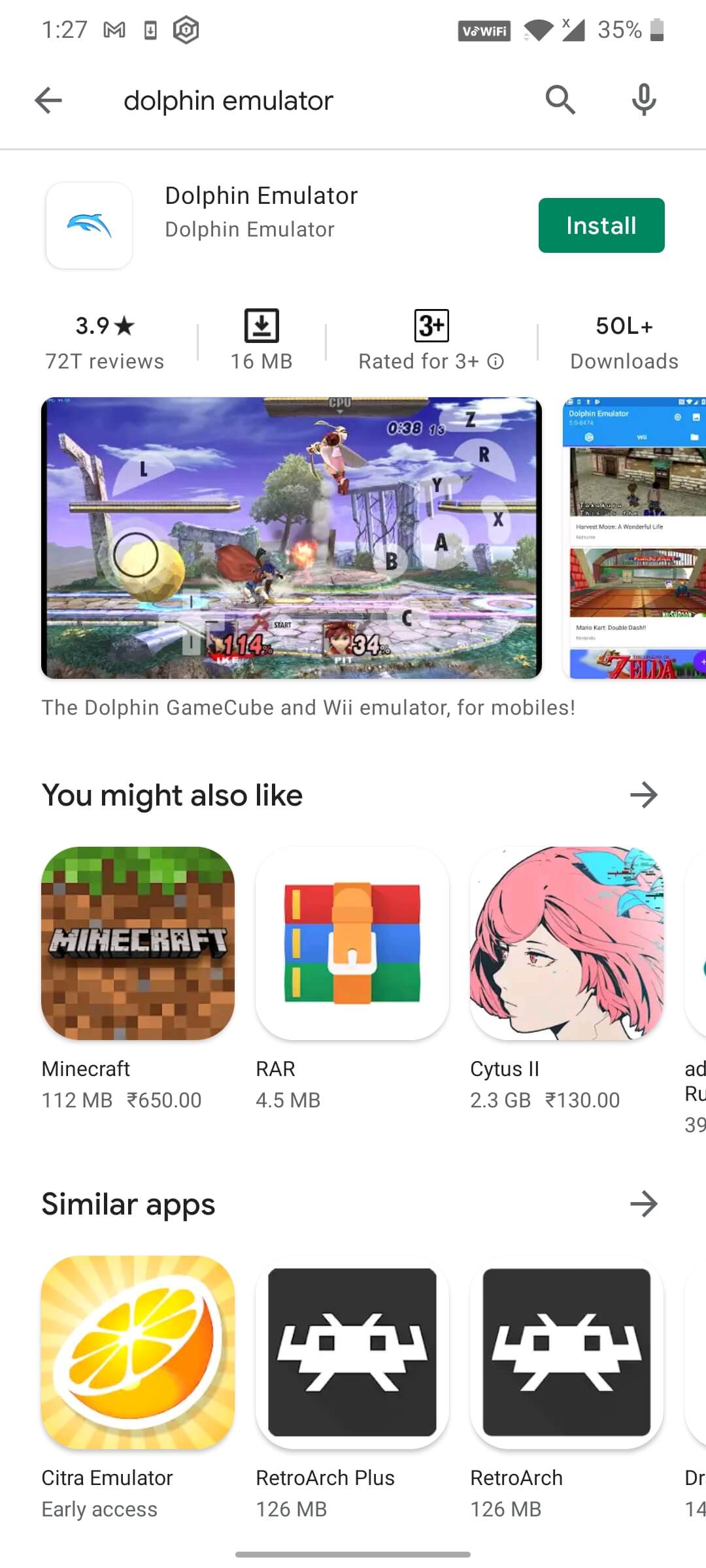
2. Click on the “Install” button and that’s it.
Method 2:
If you are not able to install Dolphin via Play Store for any reason, then you can download its APK file from its official website here. I would suggest you download the latest release for a better experience.
After installing the app by one of the methods, open the app and it’ll ask you “Enable usage statistics reporting agreement”. Check “Yes” and proceed.
How To Install Games To Dolphin Emulator Now?
Step No. 1: After installing the app, you will see a blank library in the app and that’s because you need to download GameCube and Wii ROMs to play the games. You can download it from sites like RomsGames or you can get it from anywhere by just going a simple Google search.
Important Tip: Remember the path where you have downloaded the ROM file
Step No. 2: After doing that, you need a final thing i.e An Extractor to extract the games. The recommended app in this case is ZArchiver. Just like many people use WinRAR to extract files in their PCs, ZArchiver helps you do the same in Android. The app is easily available on the Play Store. Download and install it.
Step No. 3: Now, open the ZArchiver app and locate the downloaded file (ROM) and click on “Extract Here”
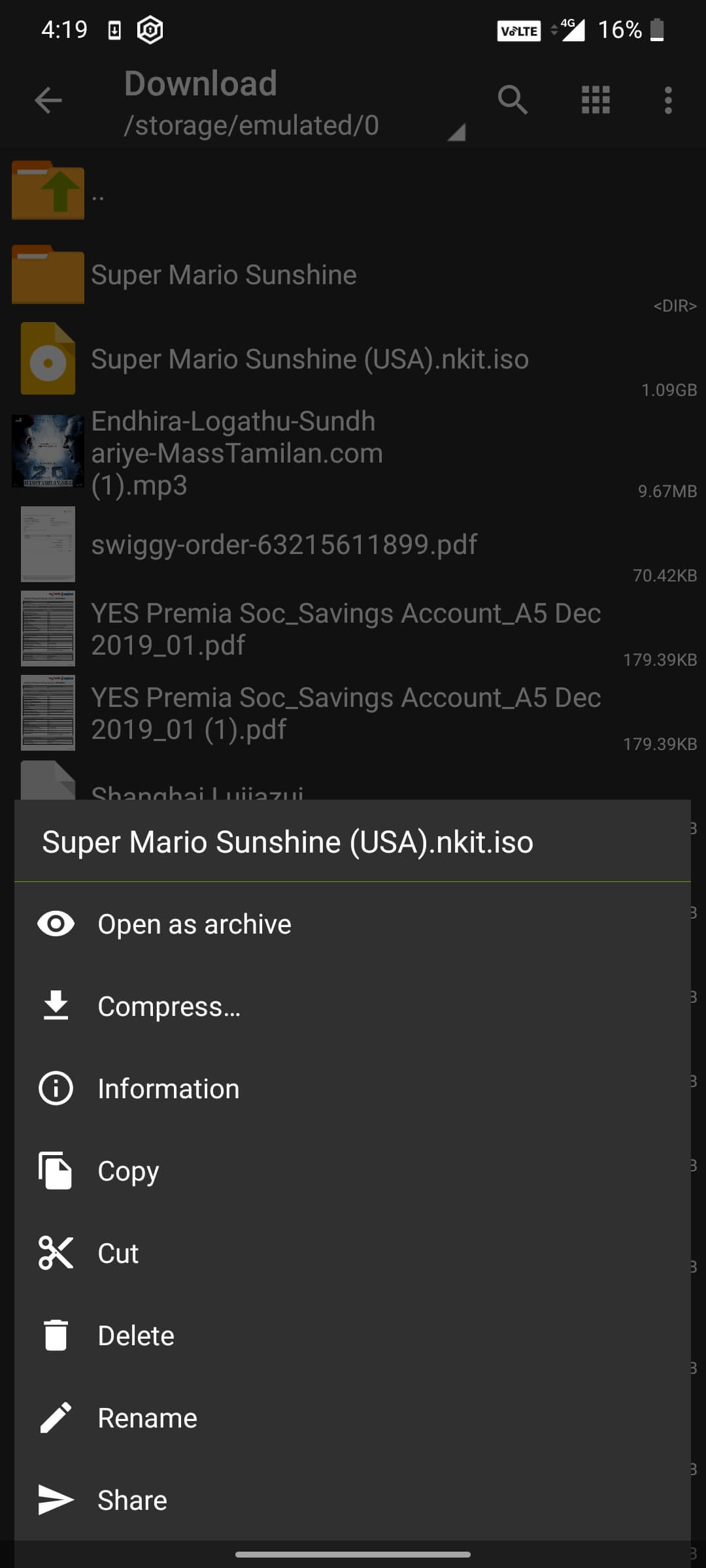
After extracting the file, you’ll be able to see your download game in your dolphin library.
For example, I have downloaded Super Mario Sunshine and the game have added it to my GameCube library.
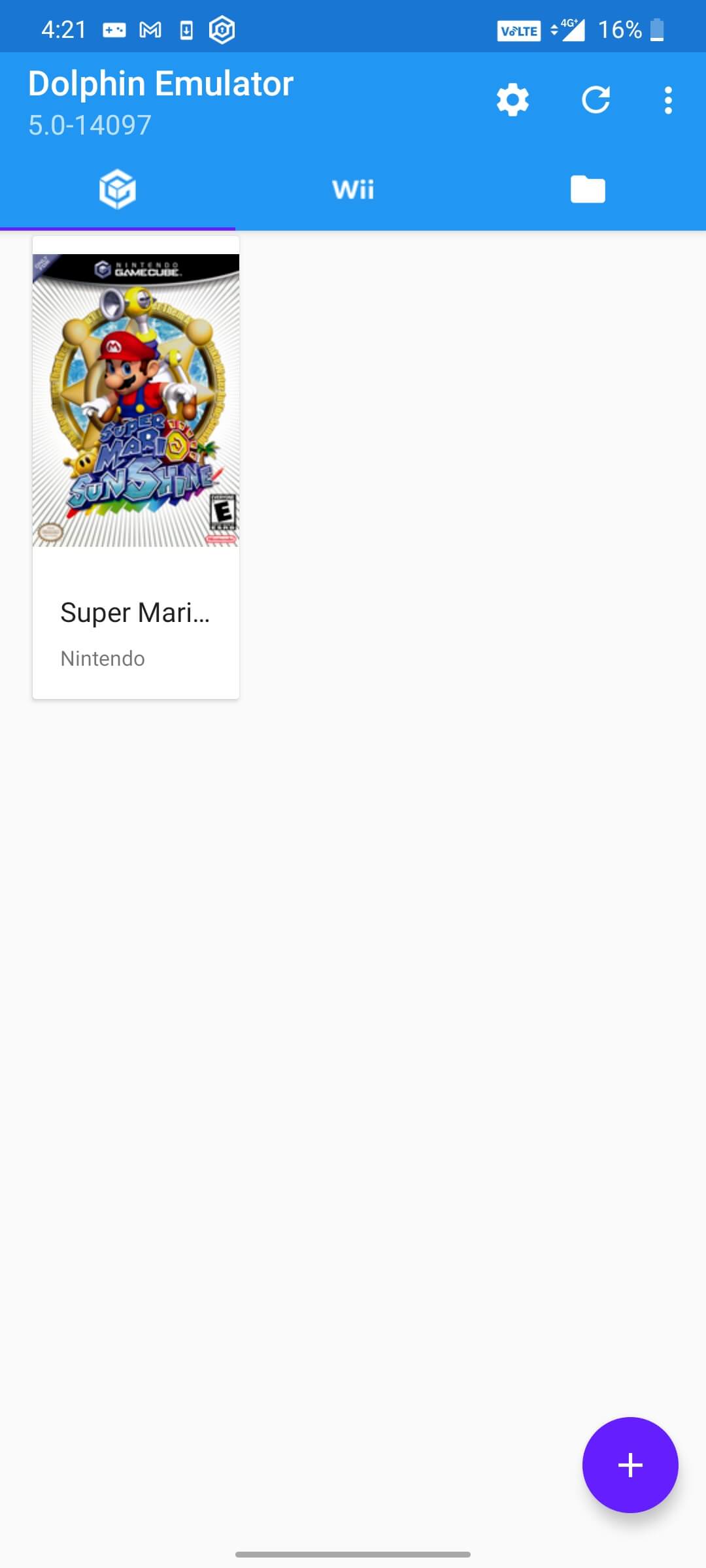
As you can see, the game has added to my list. You can do the same for other games just by following the above steps and that’s it.
If you still have any doubts about the following steps, I would suggest you watch the below video by Scoby Tech Tutorials.
Final Words:
Playing modern games like PUBG is excellent but playing Retro games makes you feel nostalgic and it surely has a different feel. It brings you your old sweet memories which you might have in your childhood and it is quite hard to express these feelings. Dolphin Emulator is one of the best options you have to play these games and I’m sure that you may have learned now How To Add Games To dolphin Emulator Android till now. Let me know what you think about this useful guide in the comments below. Thank You.










_.jpg)