Dolphin is one of the best emulators to play GameCube and Wii games on Android. There is no doubt that, Right?
But you’ll be missing a lot of features If you are playing the games on Dolphin Emulator with the default settings. In this quick guide, I’m going to show you the 2 Best Settings for Dolphin Emulator Android which is surely going to improve the gaming performance in the app.
Even though there are a lot of settings to tweak the importance in the app, I’m going to focus on two major things and I want you to apply these two changes in the app to get the best results.
Let’s get started, shall we?
Note: I’ve made this guide only for Android users and not other versions of the software like Windows, Linux, or Mac. Keep that in that. Maybe I’ll write the guide for other devices too in the future. Keep an eye on Computersforart for that.
Best Settings to Boost the Performance of Dolphin Emulator Android (2021 Guide)
1. Configuring General Settings in Dolphin Emulator
* First, you need to take take a look at the general settings of the Dolphin Emulator and see everything is fine.
For settings, you need to open the app and click on the top icon at the right (as mentioned below).
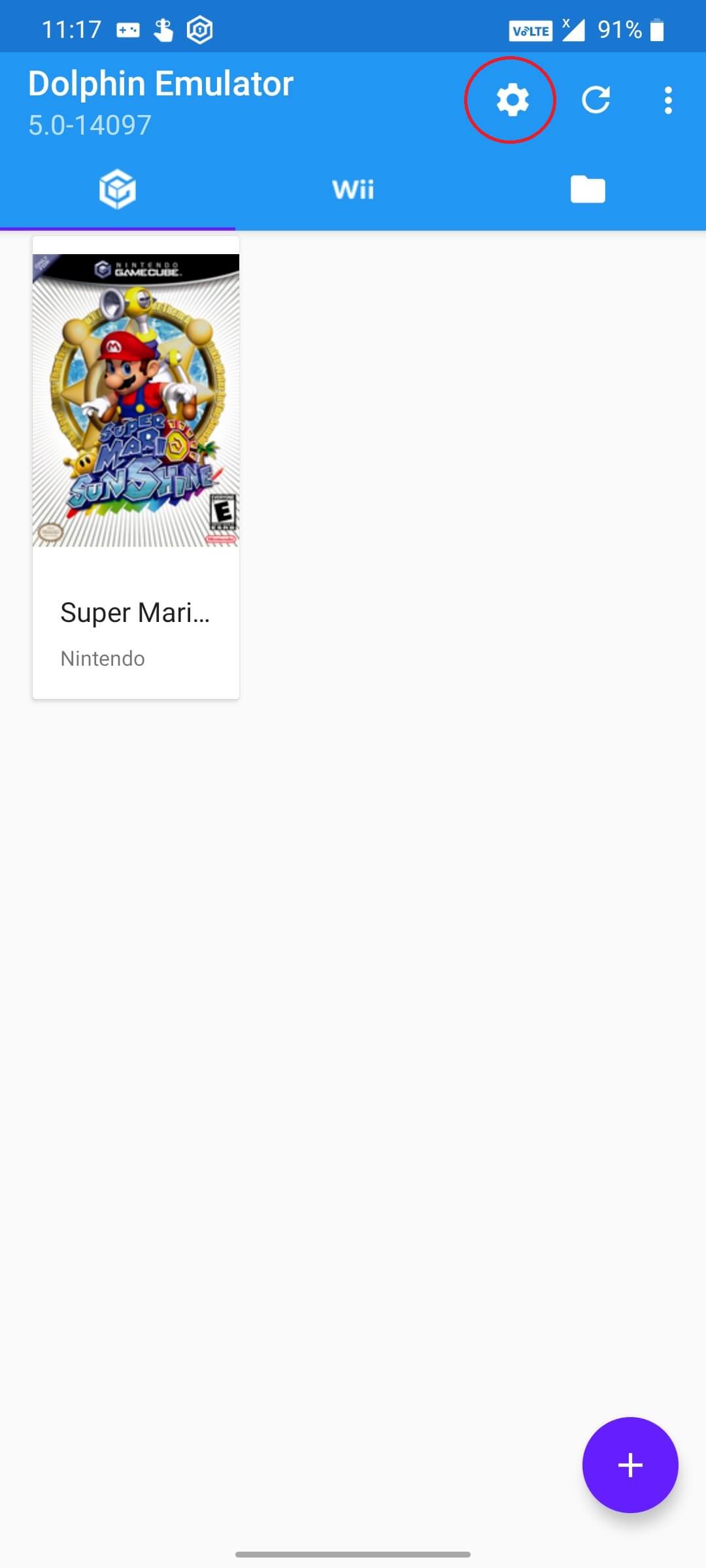
Now, click on the “config” to open the general settings of the app.
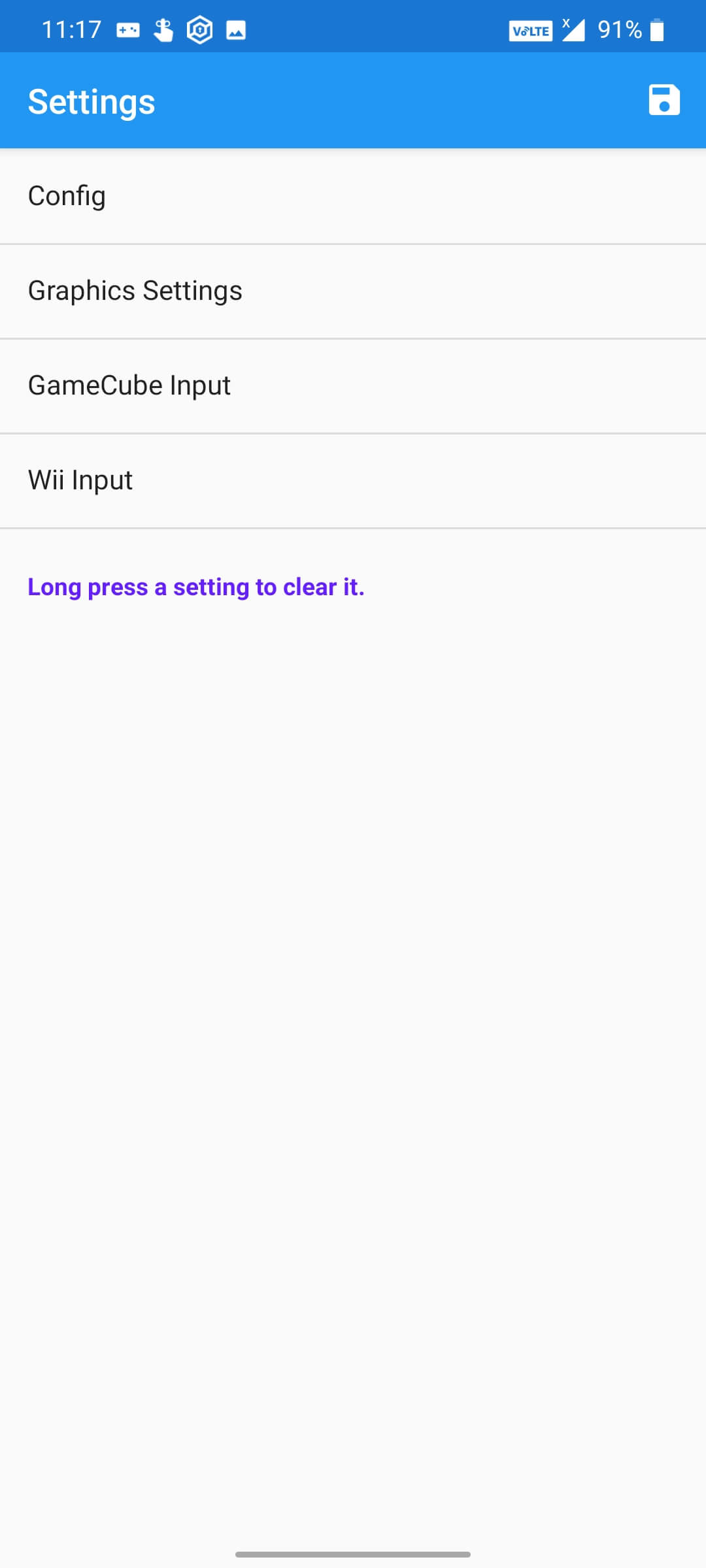
After clicking on the “config“, you will land on a page similar to this.
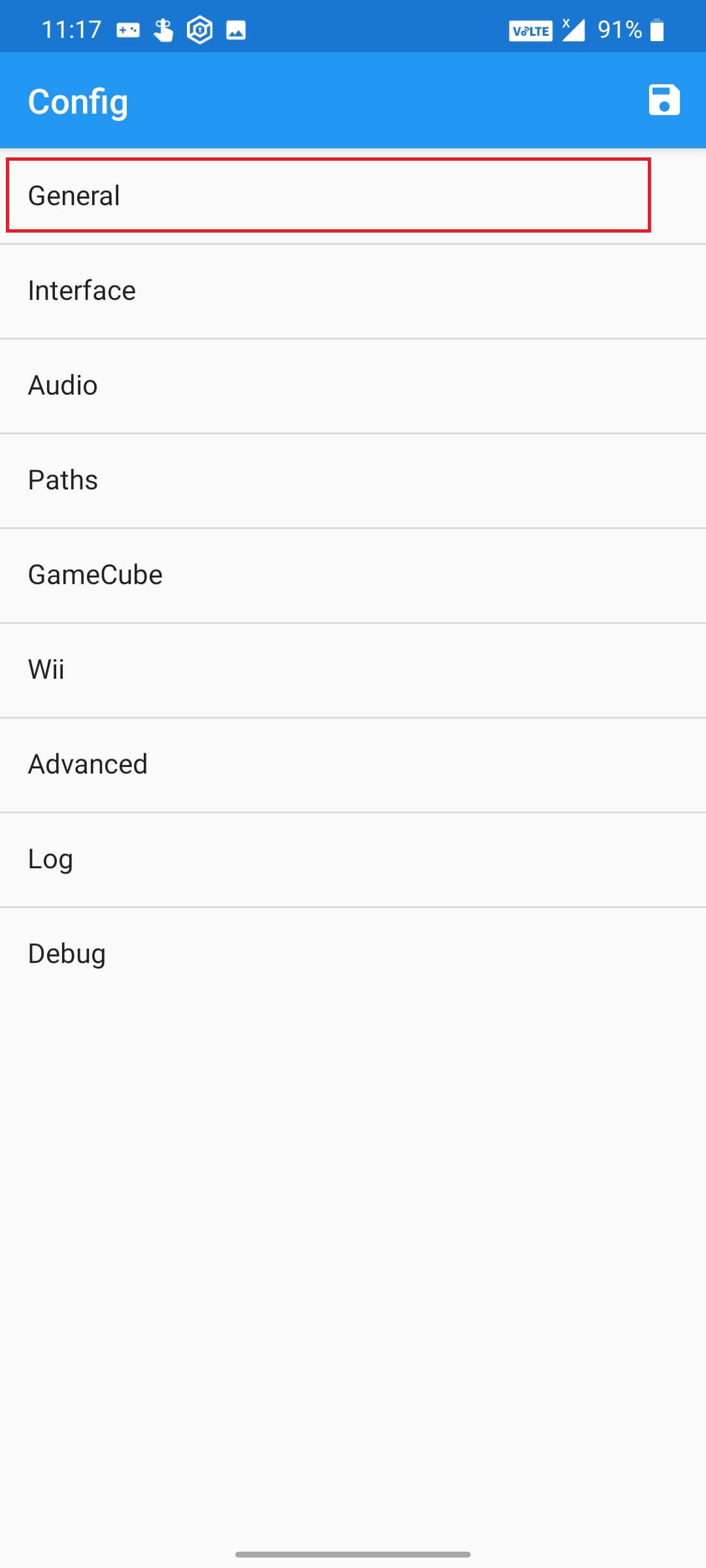
Now you have to click on the “General” to tweak some settings. Just follow the settings which I’ve done below.
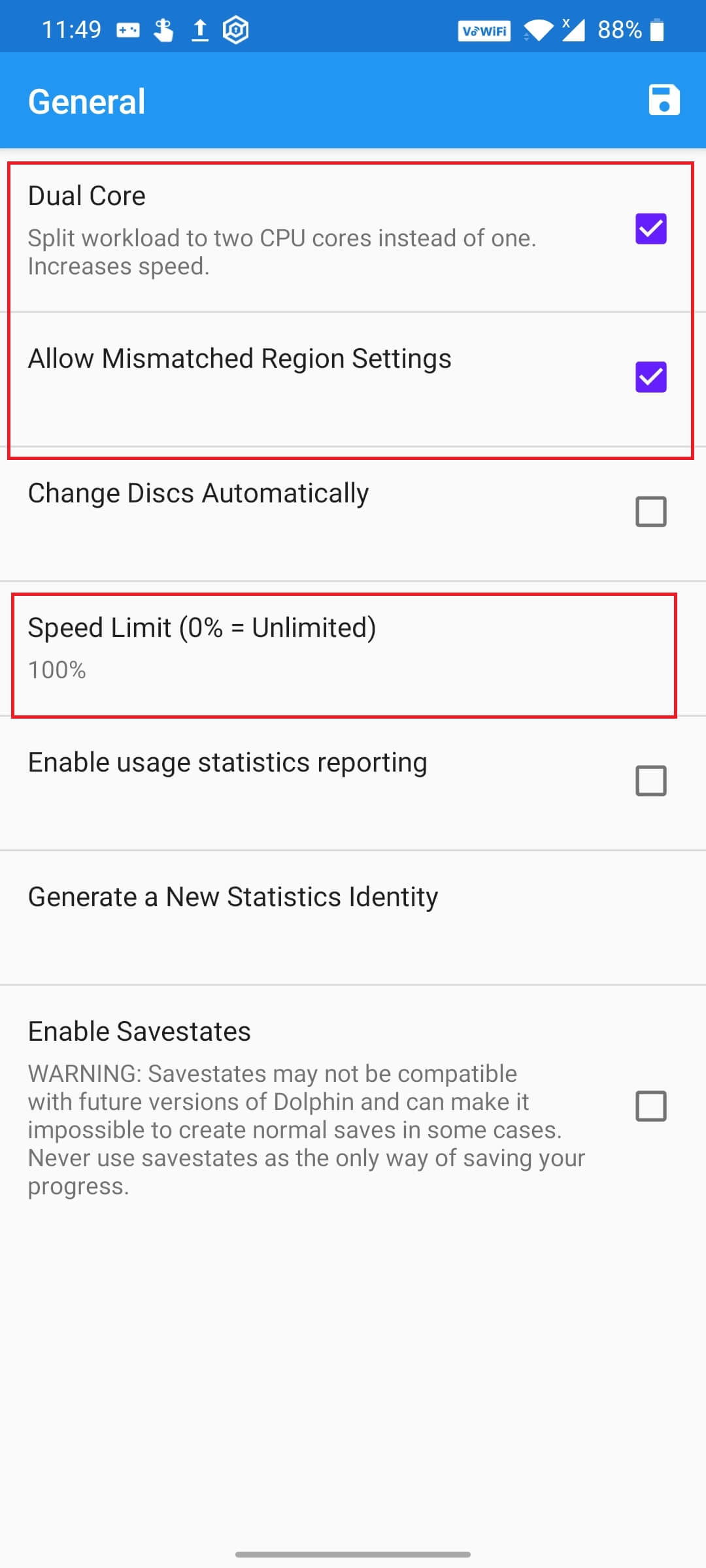
1. Make sure you have turned on the “Dual-core” settings as it is going to split the workload and boost the performance of the game.
2. Make sure you have checked on “Allow Mismatched Region Settings” as mentioned in the above pic.
3. Set the speed limit to 100% for superior performance and avoid any lags.
And that’s it for the general settings. Now we will move forward to the other settings of the app.
2. Configuring the Right Graphics Settings in Dolphin Emulator Android
Graphics is one of the most important aspects of gaming whether you play it on Phones, Tablets, or even PCs. You need to make sure you have the right graphics settings for a smooth and lag-free gaming experience and that’s what I’m going to teach you now.
Recommended: Top 9 Tablets for Android Emulators in 2021
* Configuring the General Graphics Settings
You can edit the settings of each game in the Dolphin Emulator by just pressing and holding on to the specific game for a couple of seconds.
After that, you’ll get options similar to this.
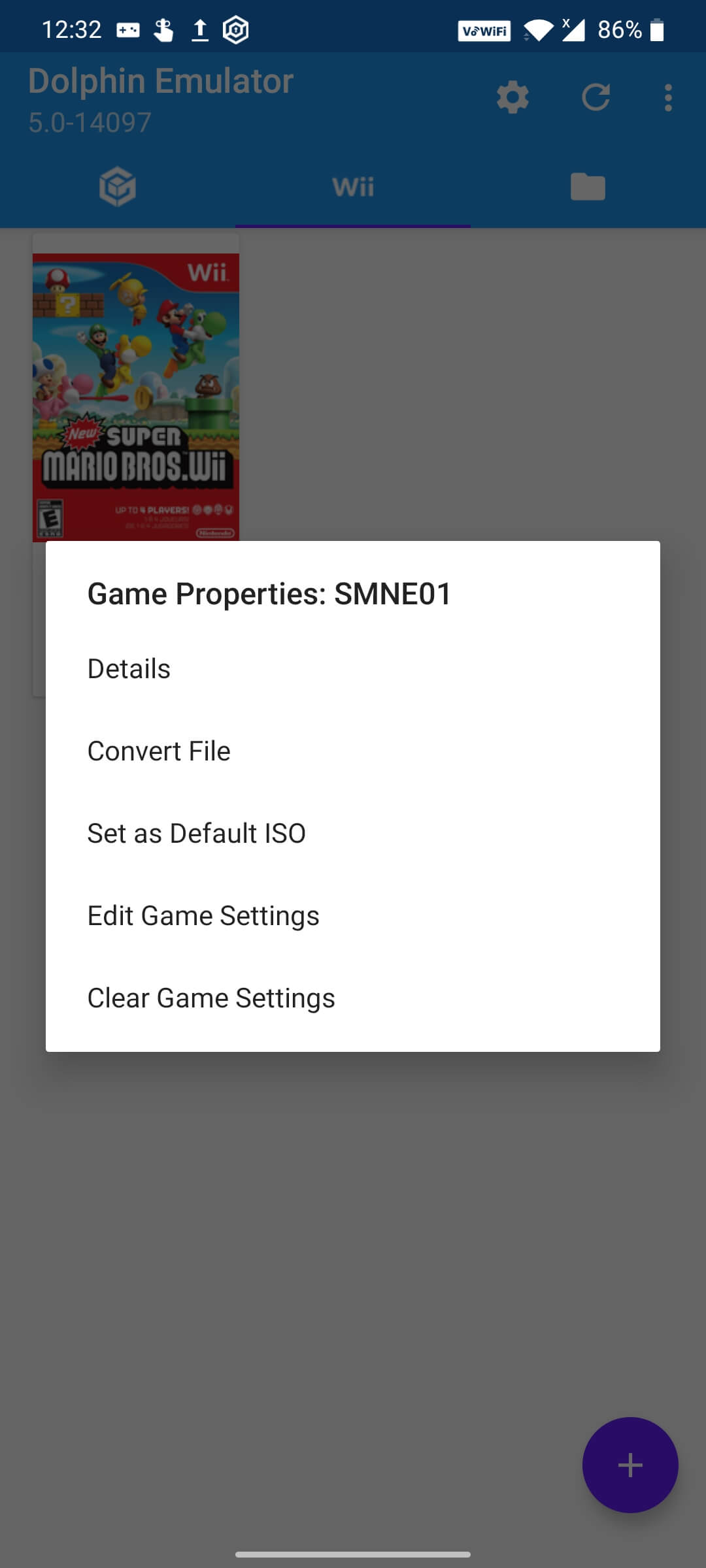
Now, click on the “Edit Game Settings” and after that, you need to select “Graphics Settings”.
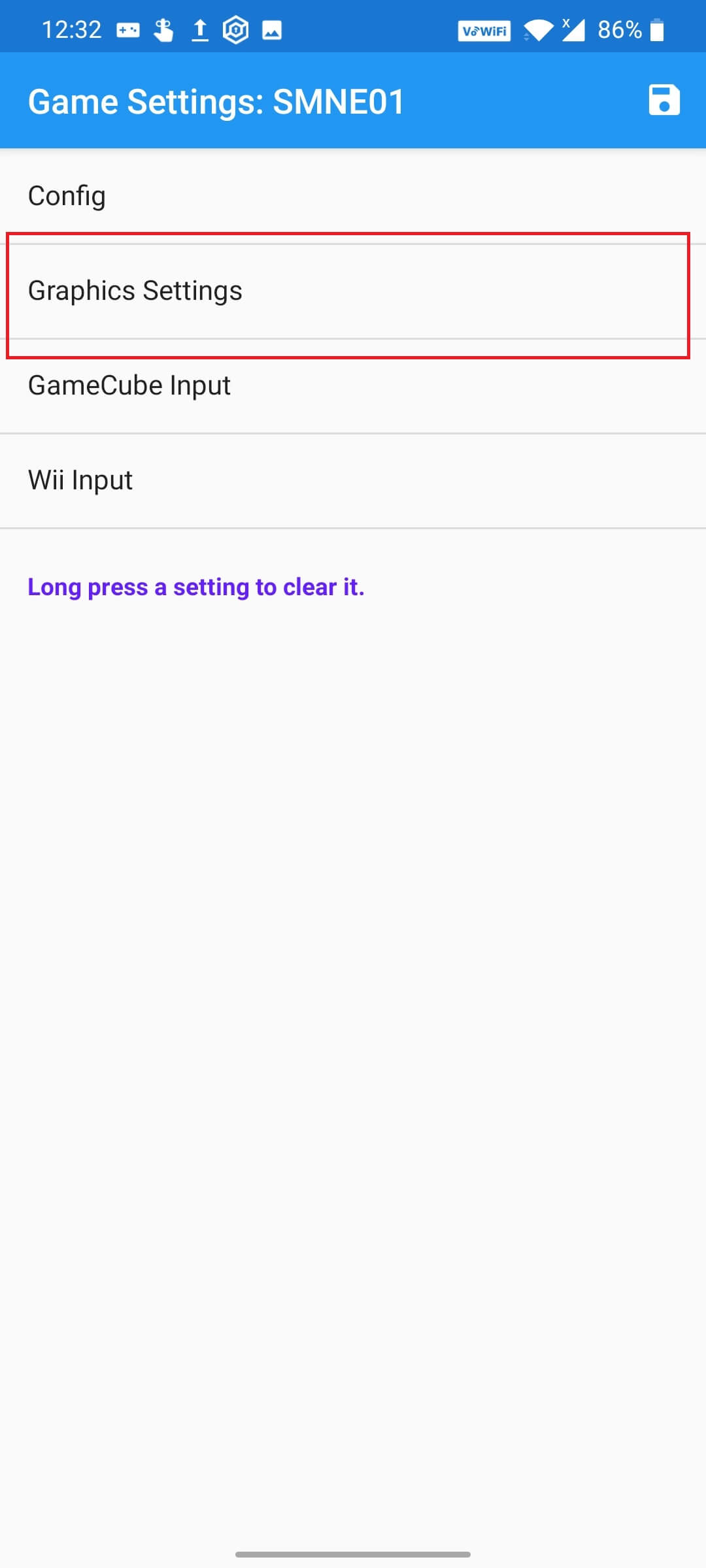
Then open the Graphics Settings, you’ll get all these options.
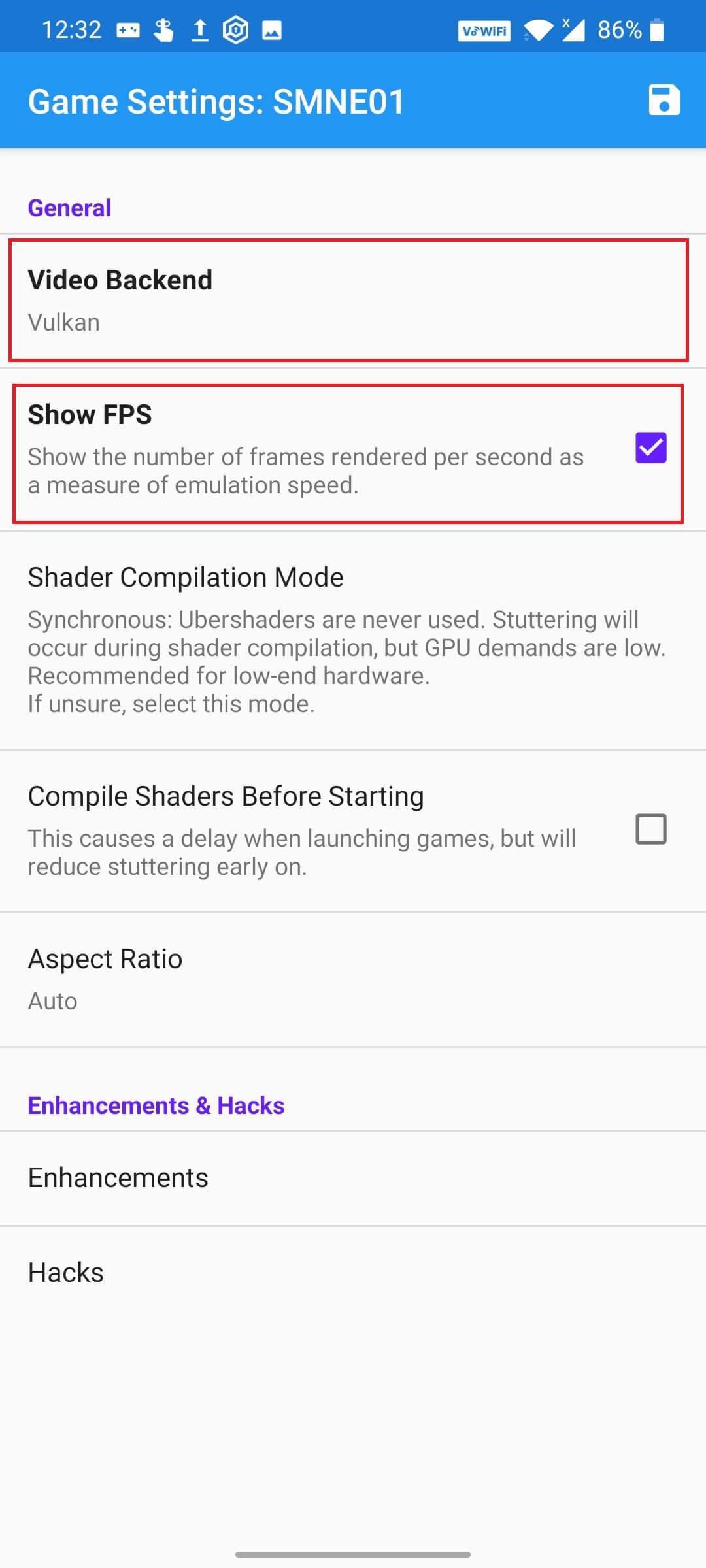
1. Now, you have to pick the right video backend for the specific game you want to play. There are four options you’ll be getting in the video backend i.e OpenGL, Vulkan, Software, and Null. The software doesn’t produce the best result, now you have to go with either OpenGL or Vulkan. You have to test these two with each game and pick which ones do well with the game.
2. If you want to track the gaming performance in the emulator, select the “Show FPS” options to display the FPS (Frames Per Second) while playing the game. If you don’t want it, just uncheck the box.
3. The next option is the “Shader Compilation Mode” and by default, it would have set to “Synchronous” which is the best option for a smooth and interrupted gaming experience but you’ll have to sacrifice some graphics quality. If you have a phone or tablet with great specifications, you can go with “Synchronous (Ubershaders)” option as it offers both good performance and high-quality graphics.
4. Make sure to select the “Compile Shaders Before Starting” option as it reduces the stutter while playing games but while launching the game, it may take some time because it is going to compile all the shades which you may have in your cache. Just have some patience while launching the game.
That’s it for the general settings of the graphics. Let’s move on to the next section of the settings.
* Configuring the enhancements of the graphics settings:
On the same settings page, you’ll see an option “Enhancements” feature (refer to the above pic), click on that page and you’ll get settings like these (below pic). Click on “Internal Resolution” and select the right resolution as your device’s resolution.
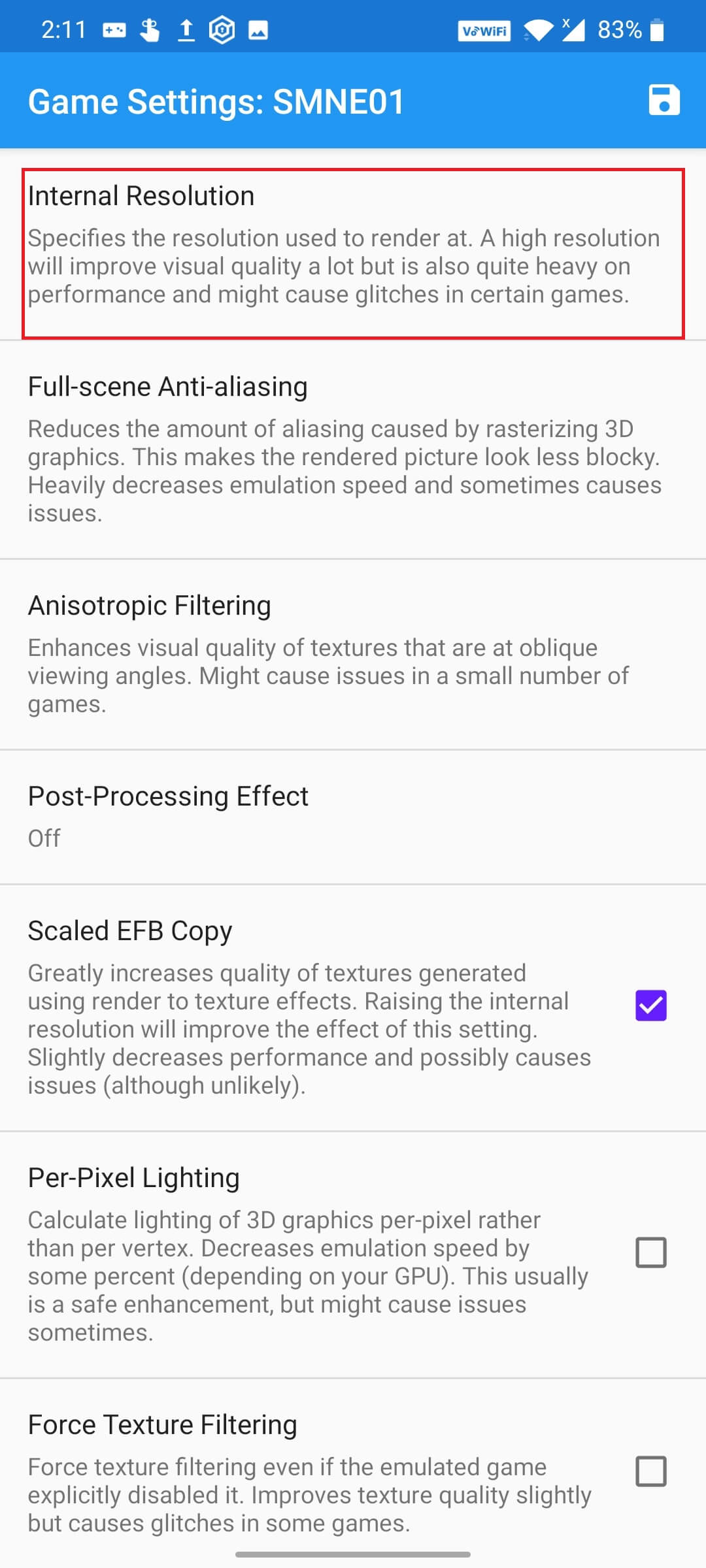
If your device (phone or tablet) supports up to 4k, then you can go up to 4k without any issue. You are surely going to enjoy the games at higher resolutions If your device supports them.
Leave the other features by default and don’t tweak anything there unless you want to test some features of that.
Final Words:
As I said earlier, Dolphin is an amazing emulator to play GameCube and Wii games and these retro games have a special feeling in everyone’s heart. Many people don’t utilize the settings and features of the dolphin emulator and play the game with the default settings. I’m hopeful that you may have learned the Best Settings for Dolphin Emulator Android to improve the performance and utilize the app to its fullest. Let me know which one of these features helped you the most to boost the performance of the app. Thank You.










_.jpg)