Who doesn’t love to play games on mobile phones? Kids, Adults and almost everyone plays games in their leisure time to release the stress from their minds.
A modern phone can smoothly run heavy graphics demanding games like PUBG smoothly but do you know that you can play PSP (PlayStation Portable) games too on your Android phone or tablet?
Yes, you have heard it right. You can play PSP games with the help of one of the best emulators for Android i.e PPSSPP but you need to have the Best PPSSPP settings in Android to enjoy the game without any interruptions and issues.
If you haven’t heard about PPSSPP before, let me give you a brief introduction to the app.
- 0.1 What is PPSSPP Emulator?
- 0.2 How to use PPSSPP Emulator?
- 1 11 Best PPSSPP settings in Android to Play Games with Ease (2021 Guide)
- 1.1 1. Change the Backend to OpenGL:
- 1.2 2. Change Postprocessing shader to Natural colors
- 1.3 3. Display Layout editor to Stretching
- 1.4 4. Enable Lazy Texture caching
- 1.5 5. Disable slower effects
- 1.6 6. Set Spline/ Beizer curves quality to Low
- 1.7 7. Set upscale level to Auto
- 1.8 8. Enable Deposterize
- 1.9 9. Set texture filtering to linear
- 1.10 10. Set Lower Resolution for effects to aggressive
- 1.11 11. Display Gaming Performance:
What is PPSSPP Emulator?
To help you understand the PPSSPP emulator easily I’m going to give you a small example.
If anyone wants to run Android apps on their PCs, they have to use an Android emulator like Bluestacks to run, and just like that we need a PSP emulator in our Android Tablet and Phones to run PSP games.
One of the best PSP emulators for Android is the PPSSPP emulator. It has the ability to run heavy demanding games on an Android phone/tablet which is going to surprise you with its performance. PPSSPP is available across multiple platforms like Android, iOS, Windows, etc but here I’ll try to focus on the Android version and give the best tips to optimize the game for smooth performance.
I hope you may have got an idea of what the PPSSPP emulator is all about.
But,
How to use PPSSPP Emulator?
Well, there are two things you need to use PPSSPP.
First, you need to download PPSSPP from Google Play Store or you can download it from its official site here. You can get the premium version of the app too i.e PPSSPP gold but apart from the icon, it doesn’t give you any premium or extra features. If you want to support the developer, you can get the gold subscription, or else you can skip it and download the regular PPSSPP app.
Second, you need to download an extractor like ZArchieve to extract the game which you may have already downloaded on your phone. The app is free to use and does the job perfectly. You can download it from Play Store.` Locate the downloaded file in the PPSSPP app to get started.
Tip: If you haven’t downloaded the game and confused about where to download the PSP game to play, then you can download it from sites like EmulatorGames.
Okay, now that you have understood what PPSSPP is and how to use it, Let’s move to the main topic now.
Note: I’ll be mostly talking about the graphics settings because those settings have the most impact than any others settings while playing the game. Also, before making any changes, you must reset the app settings for the best results.
If you don’t know how to reset the settings of PPSSPP, here’s how to do it.
1. Open the app and go to settings.
2. Navigate to “System”.
3. Now you’ll see the “Restore PPSSPP’s settings to default” option. Click and confirm that.
That’s it.
11 Best PPSSPP settings in Android to Play Games with Ease (2021 Guide)
Best Graphics Settings in PPSSPP
1. Change the Backend to OpenGL:
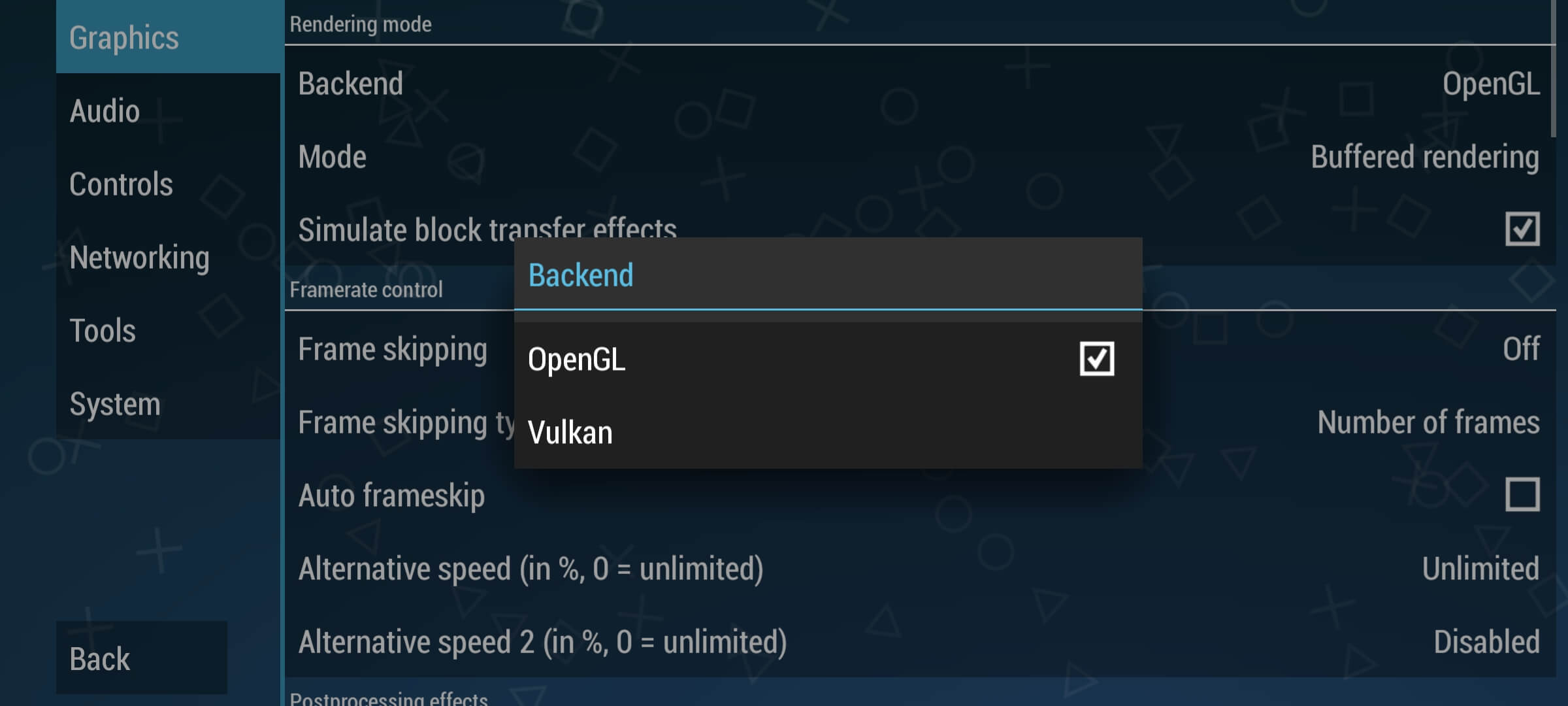
By default, the backend of the PPSSPP is Vulkan which might not be the best option for fast performance. It is highly recommended to change from Vulkan to OpenGl If you want fast performance. The emulator will then ask for a restart after making the change.
2. Change Postprocessing shader to Natural colors
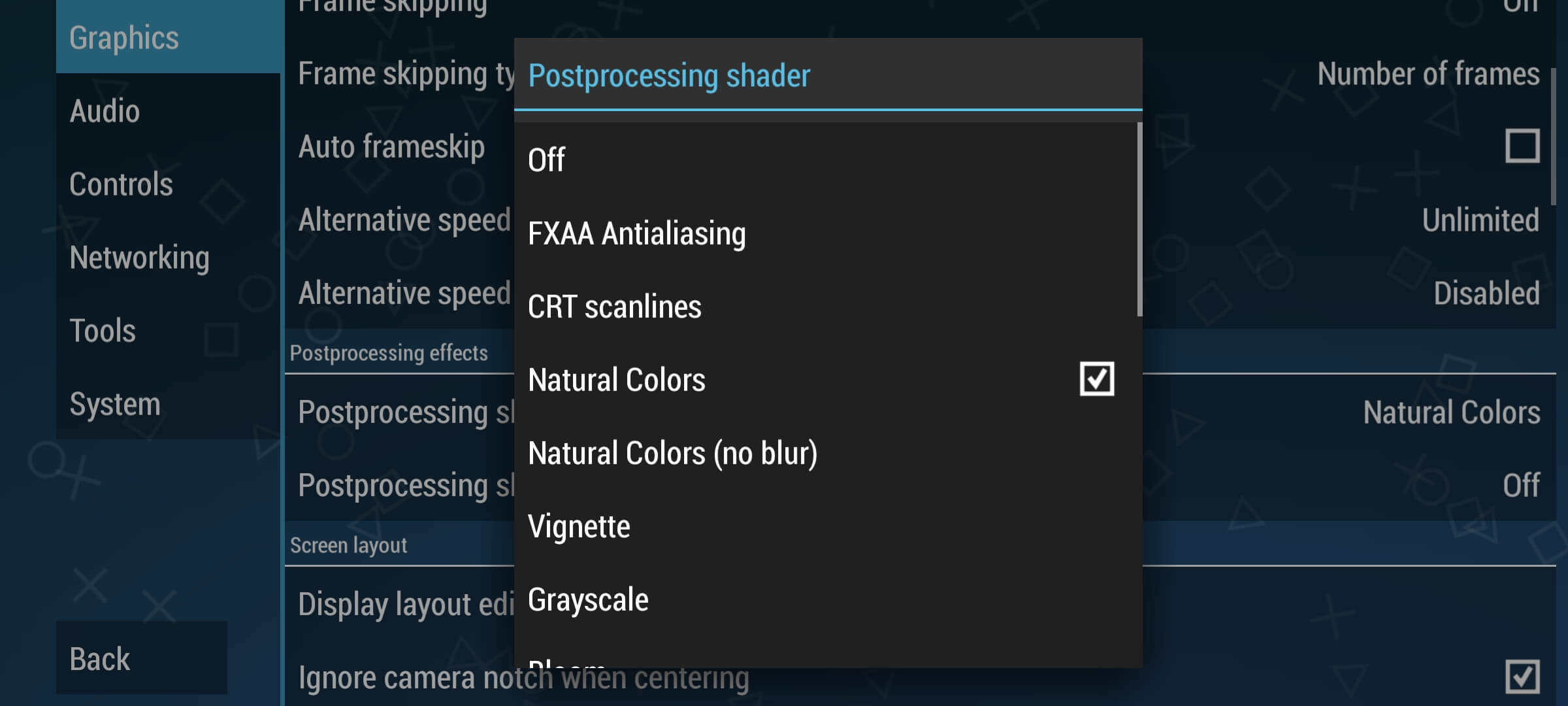
In the graphics settings, you’ll find an option i.e Postprocessing shader and it would have been turned off by default. Now you have to change it to “Natural colors” to experience the natural colors while gaming.
3. Display Layout editor to Stretching
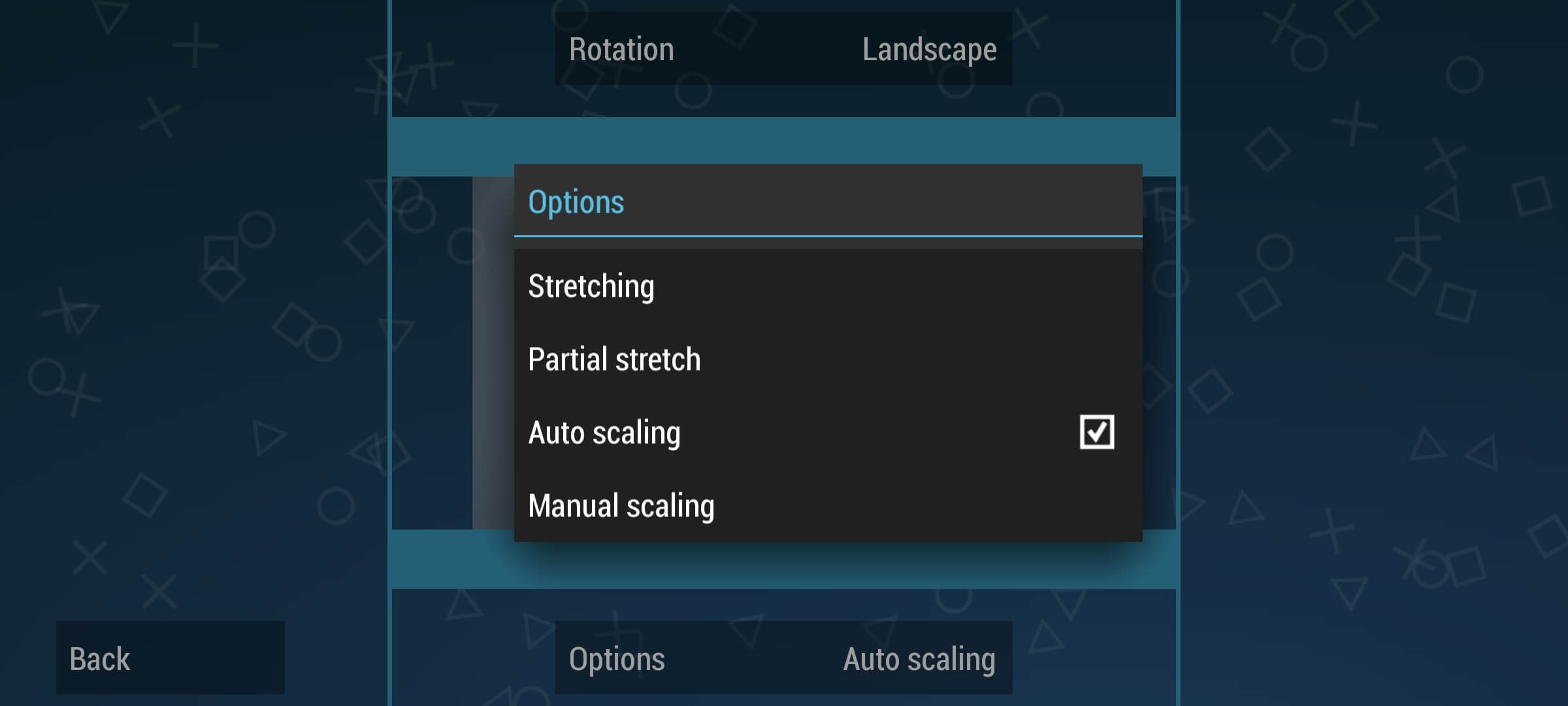
The display layout editor would have been set “Auto-scaling” and you have to change it to “Stretching” for a better experience.
4. Enable Lazy Texture caching
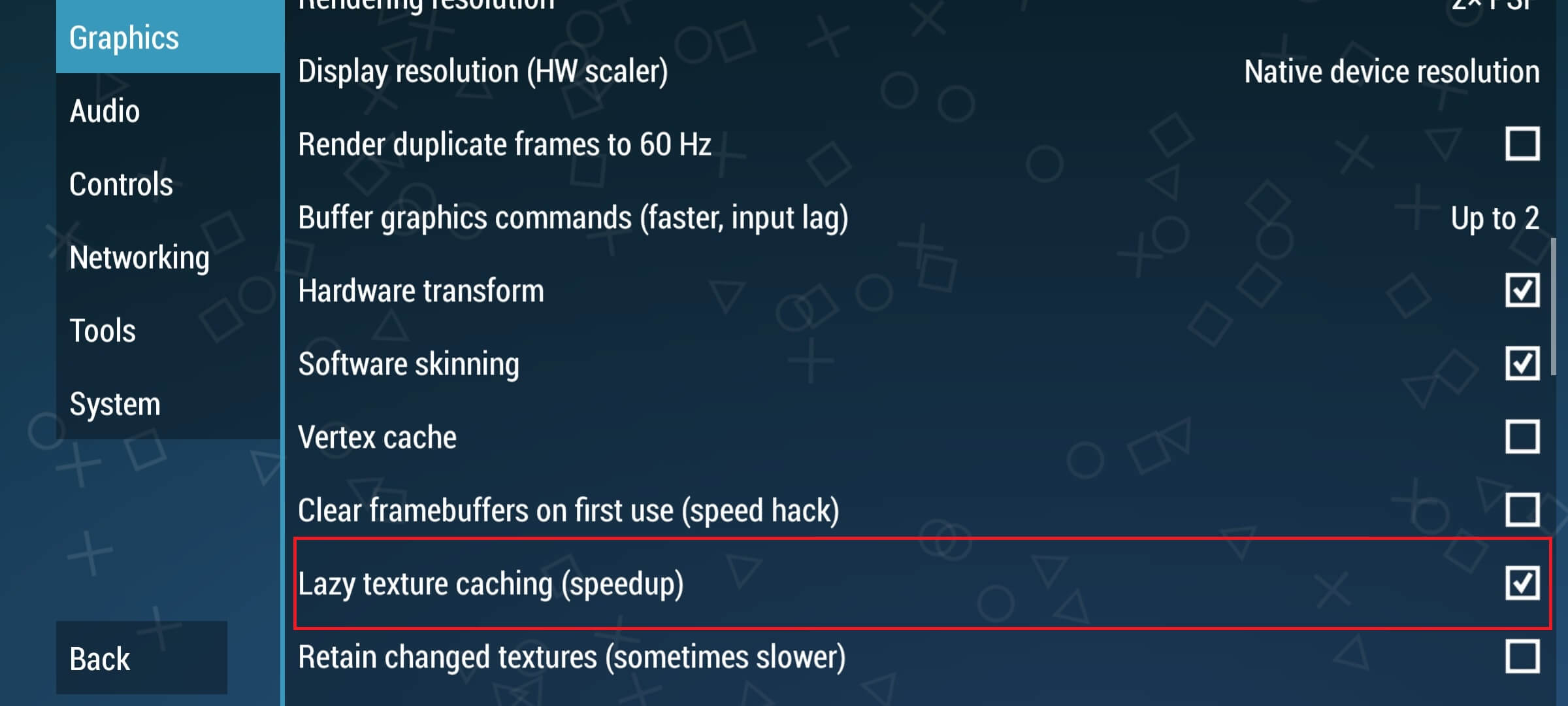
Enabling this feature will help PPSSPP to go back to the old behavior less often. (PPSSPP forum).
5. Disable slower effects
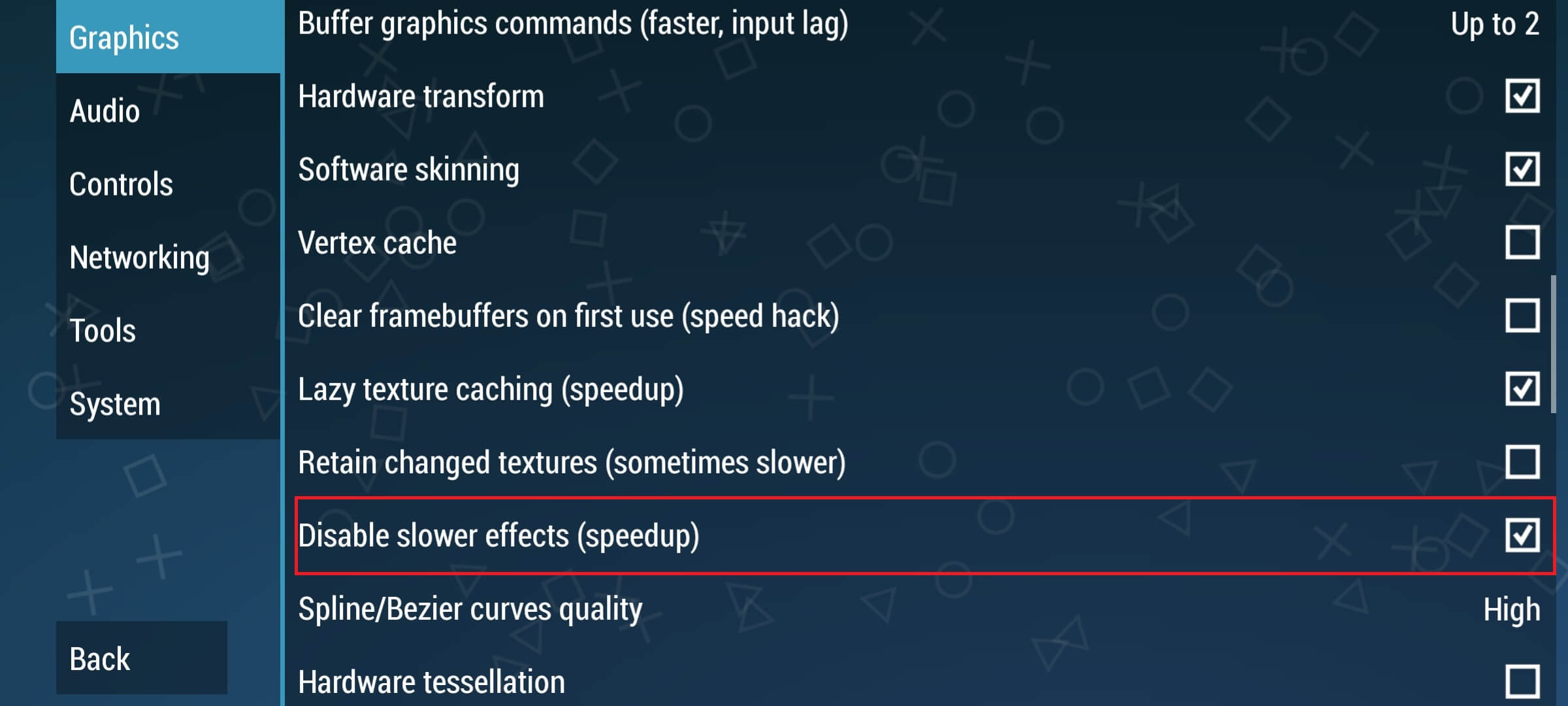
Make sure to “Disable slower effects” feature in graphics settings If you don’t want any interruptions.
6. Set Spline/ Beizer curves quality to Low
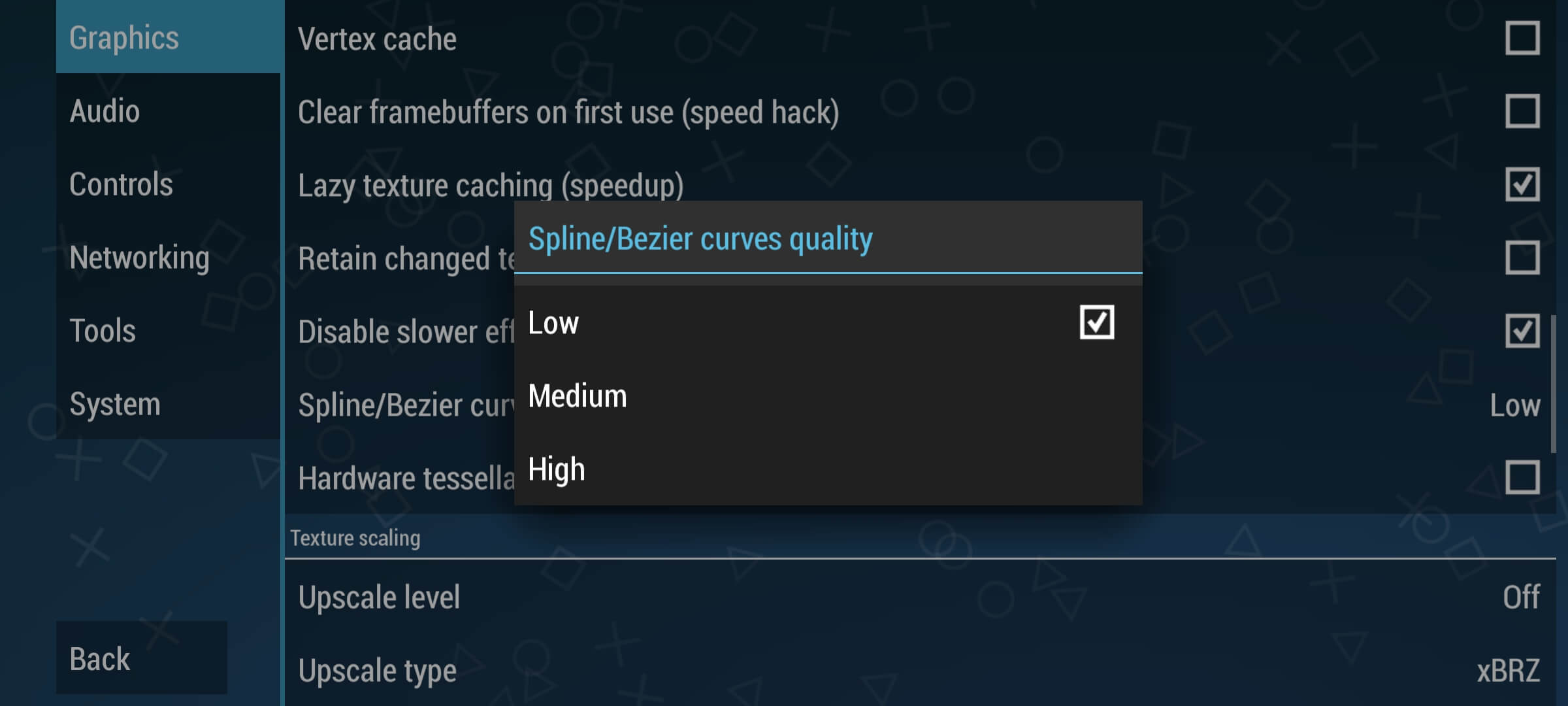
By default, the “Set Spline Beizer curves quality to low” feature would have been set to “high”. Make sure you change that to “low”.
7. Set upscale level to Auto
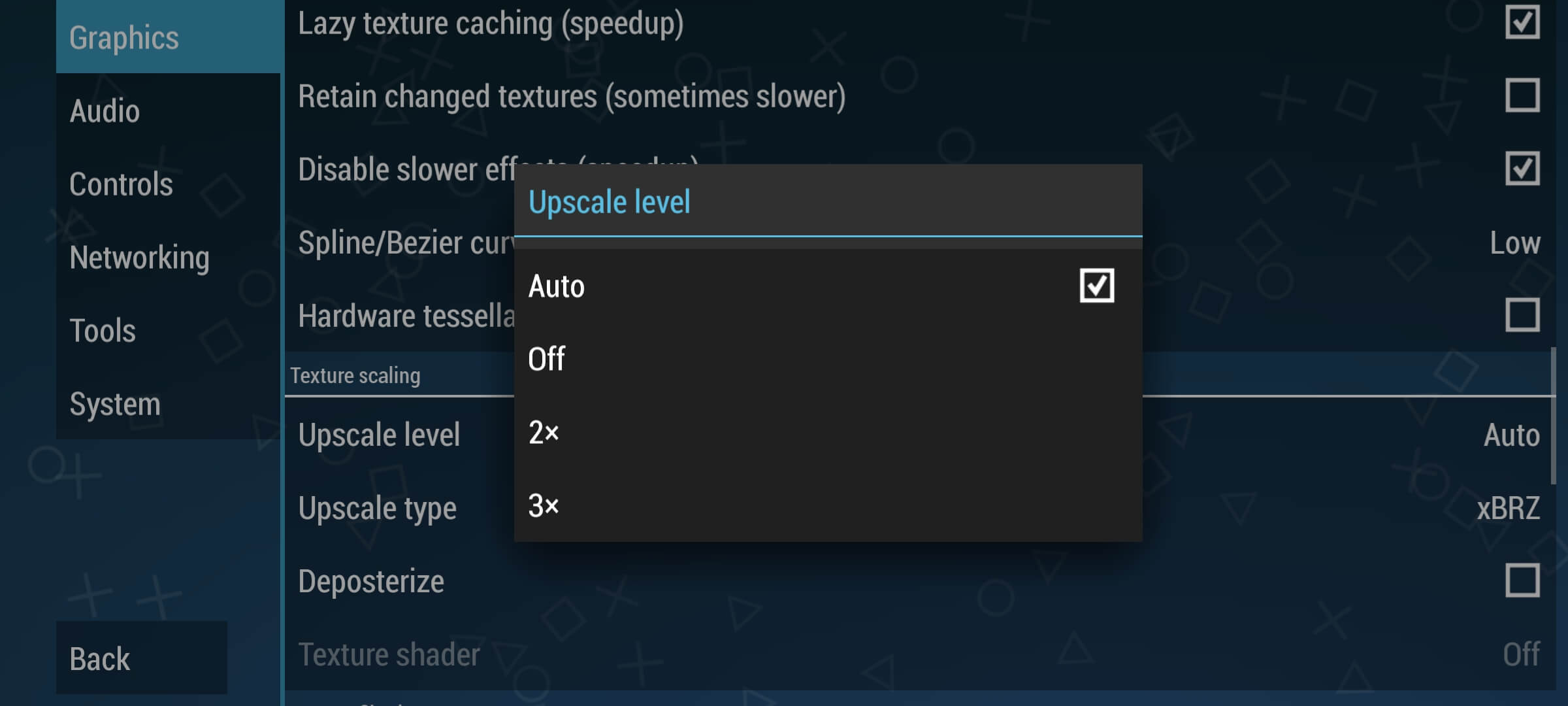
This feature may have turned off by PPSSPP. You have to change that “Auto”.
8. Enable Deposterize

Make sure to enable “deposterize” in the texture scaling settings.
9. Set texture filtering to linear
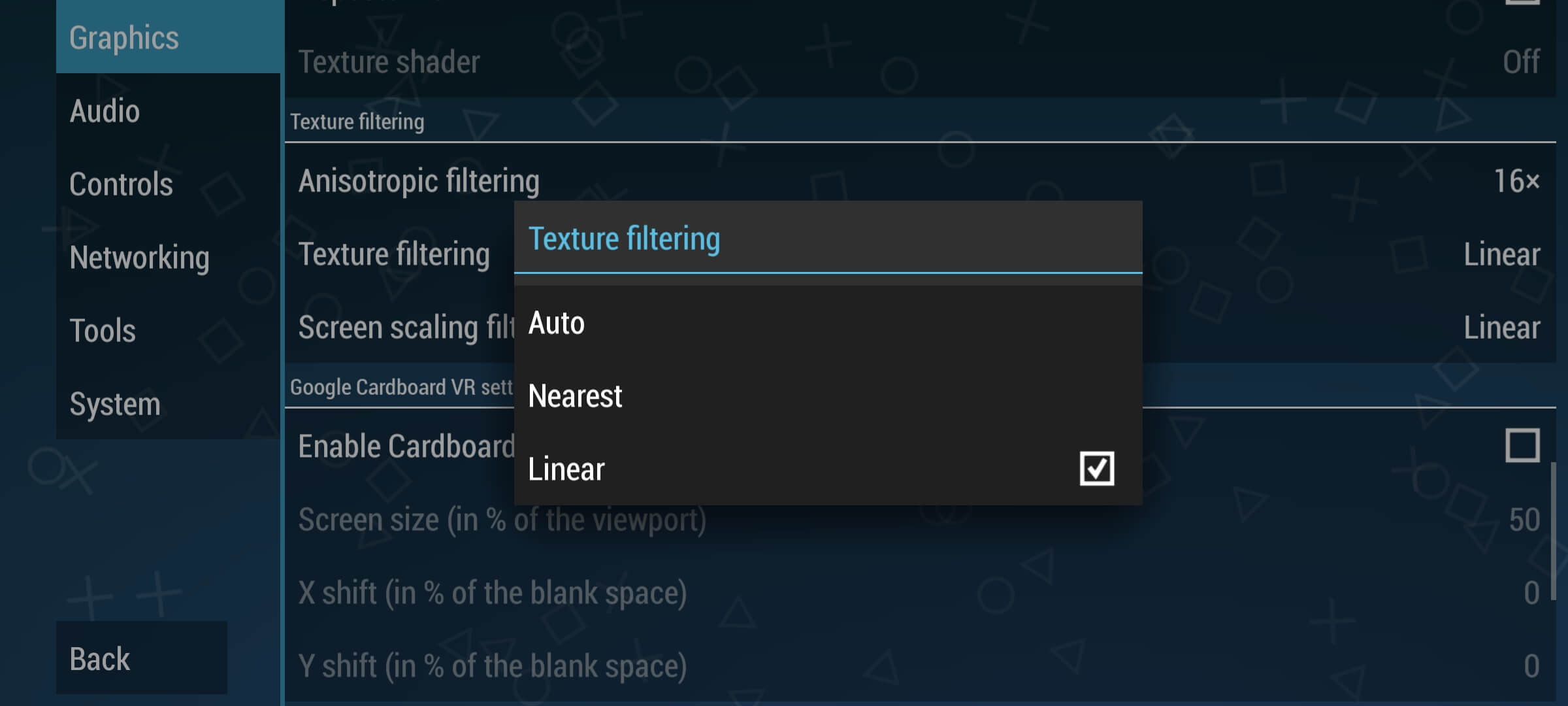
Change the Texture filtering from “Auto” to “Linear”.
10. Set Lower Resolution for effects to aggressive
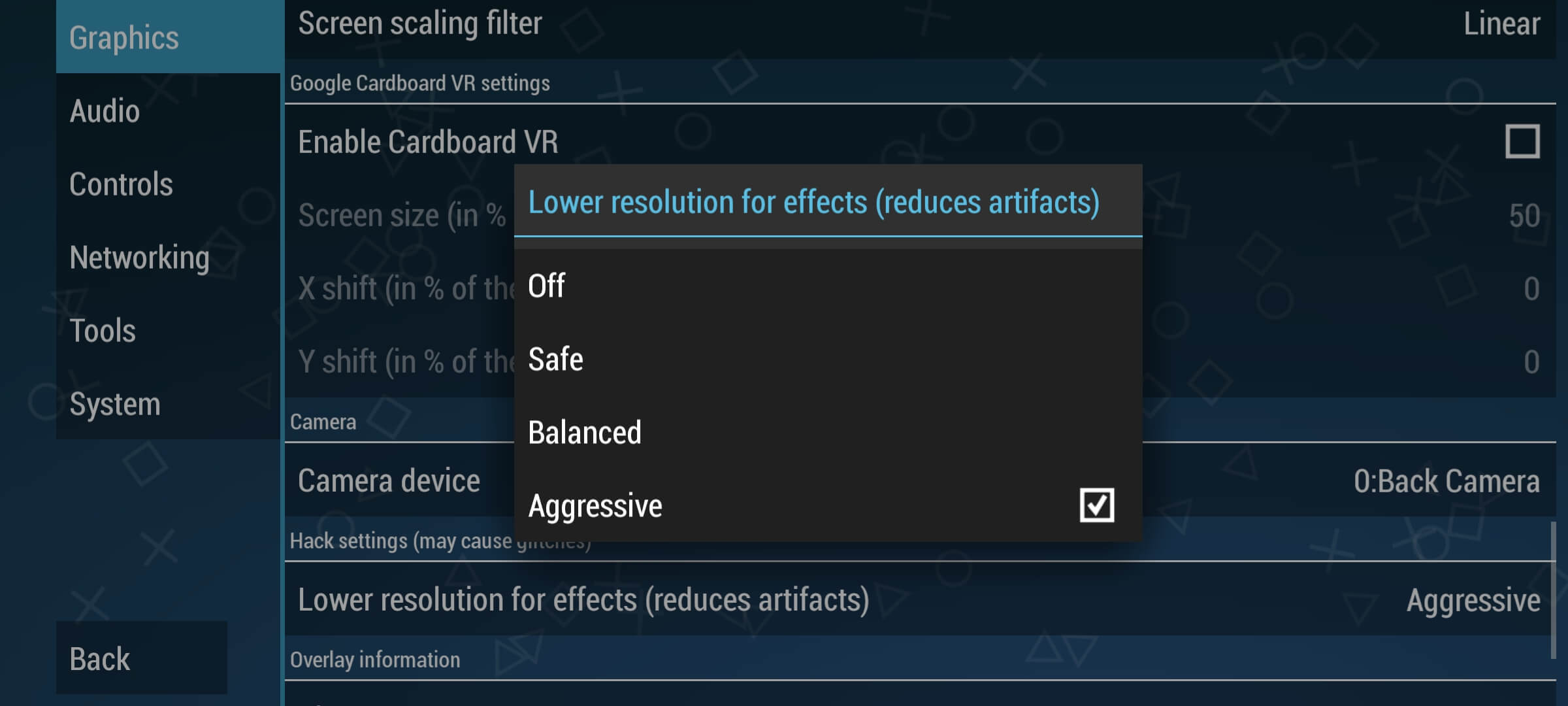
This feature too would have been turned off by PPSSPP itself. You have to change this setting to “aggressive”.
11. Display Gaming Performance:
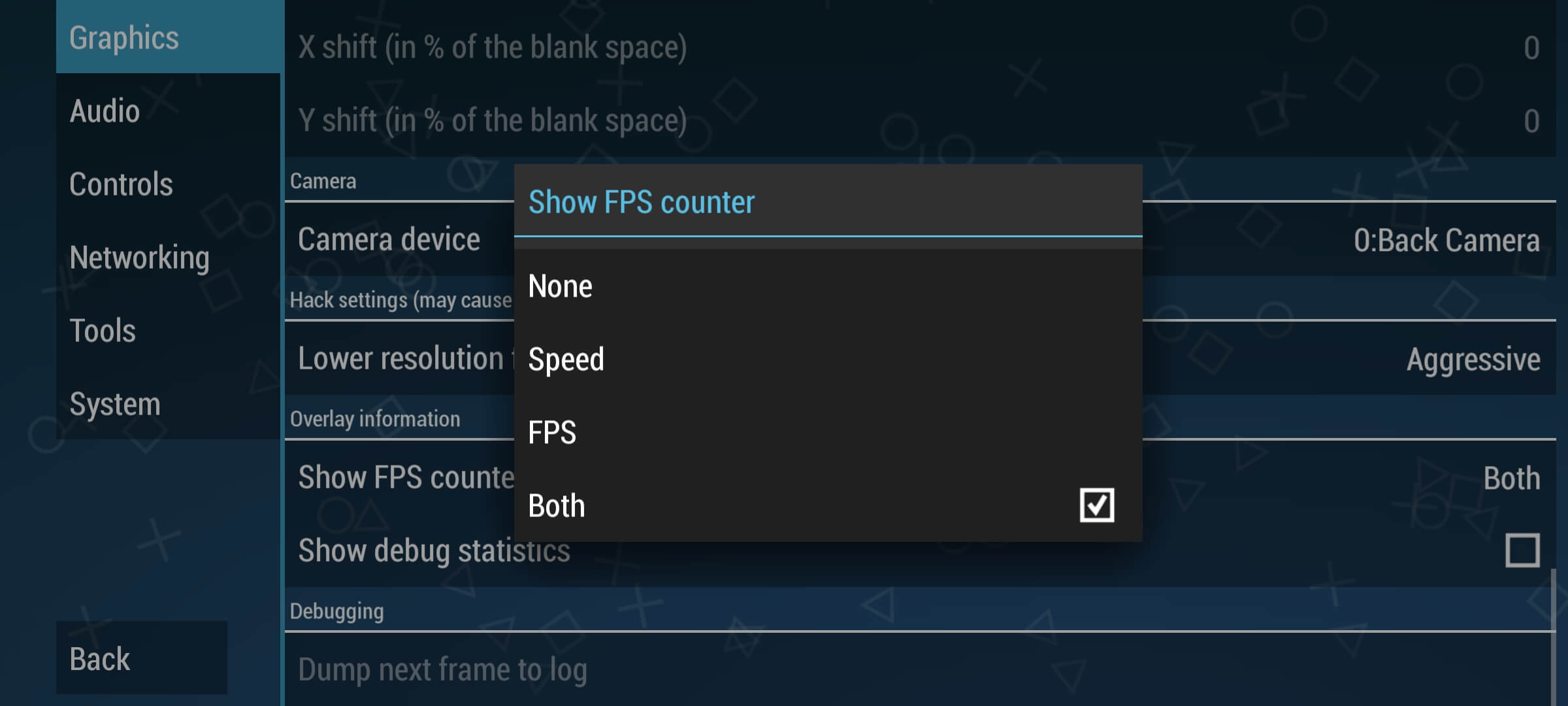
Well, this is an optional setting but it could be useful while playing games. If you want to know the Frames Per Seconds (FPS) and Speed of the gaming you are playing, you can enable this feature as per your choice.
Bonus Tip:
If you don’t want lags while gaming in PPSSPP, turn off everything in the “Networking” settings of the app. It is going to make your gaming experience even better for sure.
Final Words:
By applying these Best PPSSPP settings in Android, your gaming experience is going to better, smoother, and a whole lot better than ever before. If you any more tips or suggestions to improve the performance, then do let us know in the comments below. I’ll be more than happy to add that to this list. Thank You.










_.jpg)